An unofficial version of PwnageTool has just been released which allows you to jailbreak the
recently released iOS 4.3 beta firmware. Currently, the jailbreak is supported on iPhone 4 only. Support for other devices will follow soon.
For those of you who don’t know, this version of PwnageTool uses Geohot’s bootrom-based Limera1n exploit which has already pwned all current iOS devices for life!
WARNING NOTE: (Advanced Users Only) This unofficial version of PwnageTool (with custom bundles) wont preserve your old baseband. If you rely on an unlock, stay away from this release. Proceed at your own risk only. We are not to be held responsible if you end up bricking your iPhone.
Follow the instructions below to jailbreak iPhone 4 on iOS 4.3 beta using PwnageTool:
Step 1: Download and install the latest version of iTunes.
Step 2: Now start iTunes and sync your iPhone with your PC or Mac so that it backs-up all your important data including settings, apps, music, contacts and photos.
Step 3: Download PwnageTool and iOS 4.3 beta for iPhone 4 (devs only). Move all these files to your desktop.
Step 4: Start PwnageTool in “Expert mode” and select your device:
Step 5: Browse for iOS 4.3 beta firmware for your device as shown in the screenshot below:
Step 6: Now select “Build” to start creating custom 4.3 firmware file:
Step 7: PwnageTool will now create the custom .ipsw file for your iPhone which will be jailbroken.
Step 8: Now follow the following steps to enter DFU mode:
- Hold Power and Home buttons for 10 seconds
- Now release the Power button but continue holding the Home button for 10 more seconds
- You device should now be in DFU mode
Step 9: Start iTunes, click on your iOS device icon from the sidebar in iTunes. Now press and hold left “alt” (option) button on Mac, or Left “Shift” button if you are on Windows on the keyboard and then click on “Restore” (Not “Update” or “Check for Update”) button in the iTunes and then release this button.
This will make iTunes prompt you to select the location for your custom firmware 4.3 file. Select the required custom .ipsw file and click on “Open”.
Step 10: Now sit back and enjoy as iTunes does the rest for you. This will involve a series of automated steps. Be patient at this stage and don’t do anything silly. Just wait while iTunes installs the new firmware 4.3 on your iPhone. Your iOS device screen at this point will be showing a progress bar indicating installation progress. After the installation is done, your iPhone will restart automatically and you should now have a fully jailbroken iPhone 4 on iOS 4.3 beta.
(iPhoneItalia)
UPDATE: We are getting mixed reports on this. After personally trying it out, and with some explanation from iH8sn0w, it seems like some patches in the bundle are broken due to which you might get error while restoring the custom firmware in iTunes.
iH8sn0w: @TaimurAsad Also, when PT says it successfully built. It doesn’t mean that the ipsw will work. Patches can always be faulty.
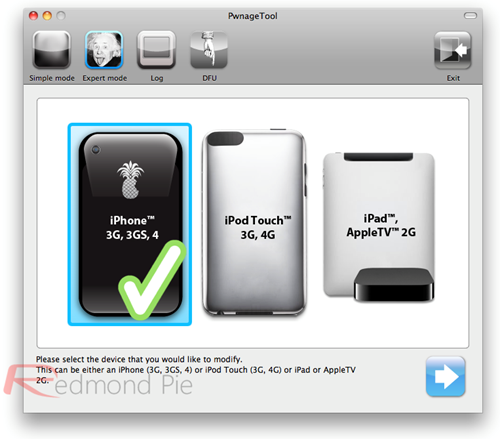
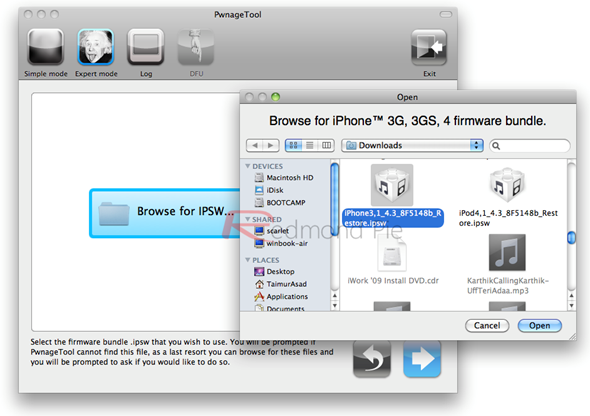
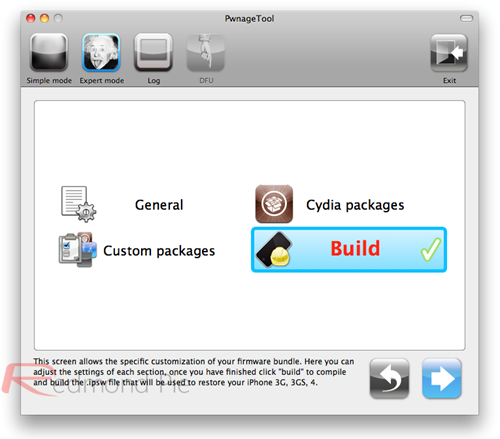
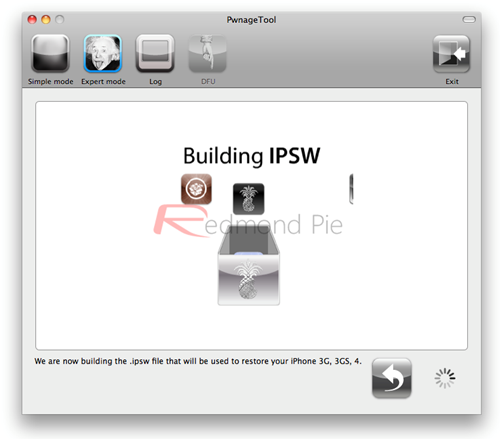

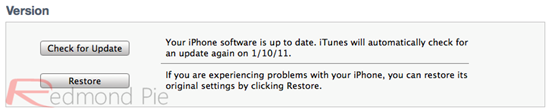
0 comments:
Post a Comment